<profile>
<subsystem xmlns="urn:jboss:picketlink:1.0"/>
...
</profile>

The PicketLink management console is integrated with the standard JBoss AS management console and provides a view of the applications deployed and configured as Identity Providers and Service Providers.
This console aims to provide for users an easy way to manage all configurations through the PicketLink AS7 subsystem. Basically, it is a GWT application integrated with the standard JBoss AS management console that provides UIs to manage the PicketLink AS7 Subsystem.
This project is strongly dependent on the PicketLink AS7 Subsystem project, which defines the available configurations that can be used and manipulated. While the subsystem defines the model/schema, the console is an user friendly interface to access it and manage the supported configurations.
Click here for more information about the subsystem.
You can easily install the PicknetLink Console using the PicketLink Installer.
Before you start
Check the PicketLink AS7 Subsystem configuration
You can easy install the console using the PicketLink Installer. Check our documentation.
The PicketLink Console uses the PicketLink AS7 Subsystem to manage your deployments and configure them properly.
Before continue, make sure it is properly configured in your JBoss Application Server installation.
Now, edit your standalone.xml and add a empty subsystem tag for the PicketLink Subsystem:
The configuration above is mandatory. Without it the console will not recognize the PicketLink Subsystem and you will be unable to use the console. If you used the PicketLink Installer to install the console in your AS7 distribution this configuration is automatically done for you. Always check if this configuration is present in your standalone.xml.
Configure the Example Applications
First, download the PicketLink Quickstarts distribution for JBoss AS7.
Extract the file and copy the idp.war and sales.war to the deployments directory of you JBoss AS7 installation.
Open both files (idp.war and sales.war) and remove the following configuration files:
-
WEB-INF/jboss-web.xml
-
WEB-INF/picketlink.xml
-
META-INF/jboss-deployment-structure.xml
These files must be removed because the configuration will be created by the subsystem during the deployment, using the configuration defined in the subsystem definition.
Now you can start your JBoss Application Server.
Accessing the PicketLink Console
The PicketLink Console is integrated with the standard JBoss AS management console. You should be able to access it in http://localhost:9090/console.The PicketLink Console is located at the Profile VIew.
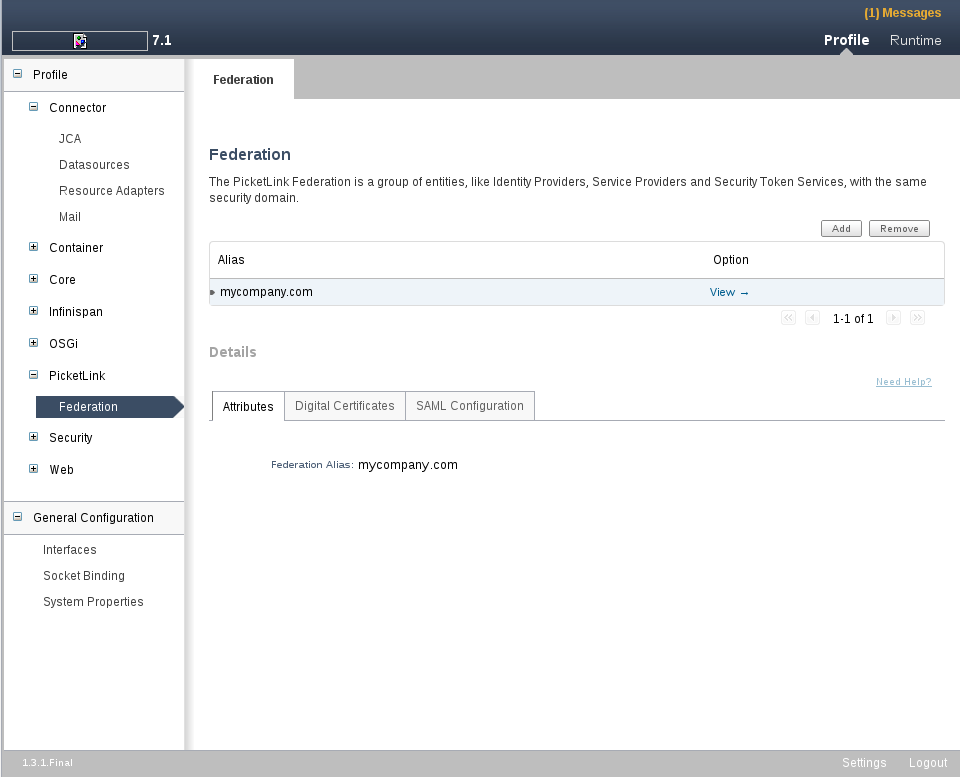
PicketLink contributes a number of pages for viewing details about the system. The PicketLink section of the navigator provides access to the following:
-
Federation - Informations about different federation configurations.
Clicking on one of the items listed under any section will cause its details to be displayed in the content panel to the right of the navigator.
How it works ?
When you deploy an application in JBoss AS7 the PicketLink Subsystem parses the configuration in standalone.xml and creates at deployment time the PicketLink configuration files.
The console helps you to manage the subsystem configuration in standalone.xml using friendly UIs instead of manually editing it or using the CLI interface.
Management Console for JBoss EAP 6
Details Coming Soon...